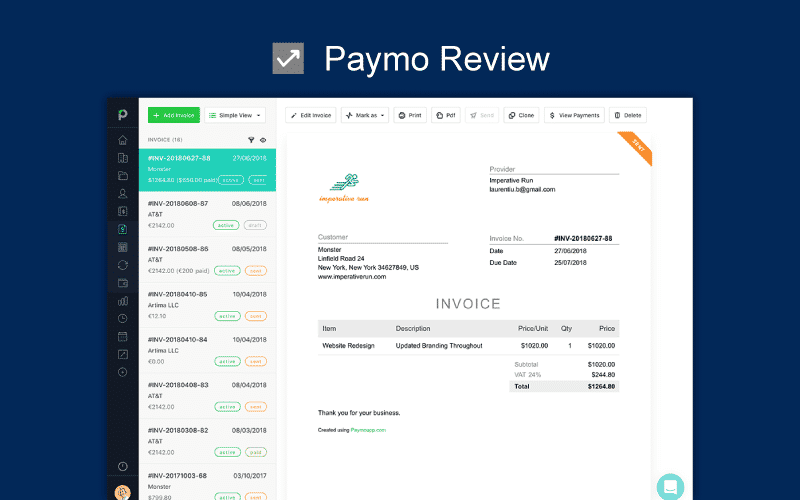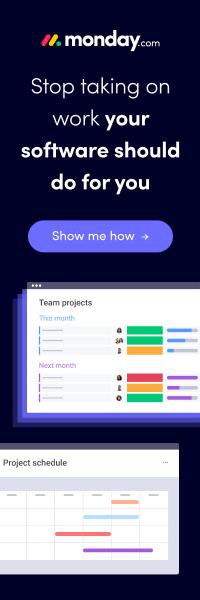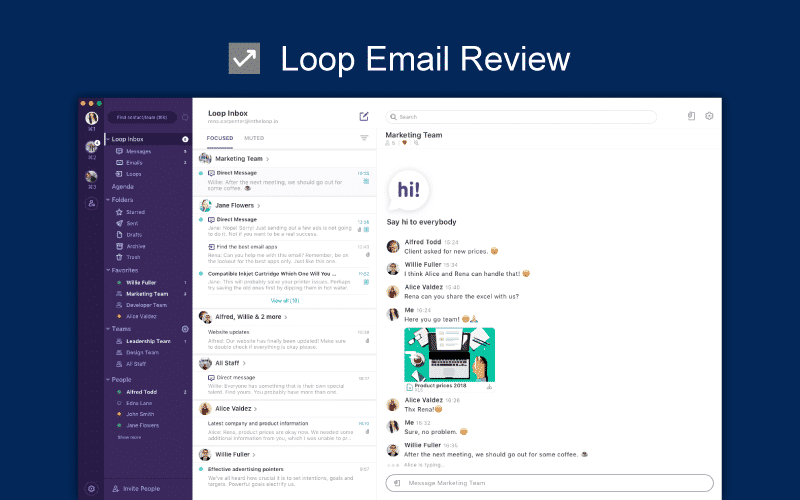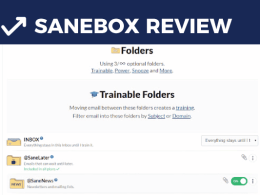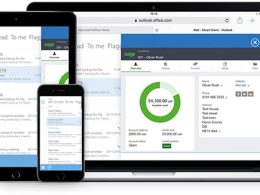There are a ton of project management tools available for both online and offline use today. However, not a lot of these tools offer powerful features with an elegant UX. One such online project management tool that offers a nice balance between simple, beautiful UI and powerful features and functionality is Paymo.
Today, we will be reviewing Paymo and talking about some of its many features that offer an all-in-one project management solution for both small and large teams.
Let’s get started.
Contents
1. Design & Ease of Use
2. Features and Functionality
2.1. Overall Hierarchy
2.2. Project Planning & Scheduling
2.3. Task Management
2.4. Resource Management, Invoicing and Financial Management
2.5. Time Management
2.6. Other Useful Features
3. Pricing
4. Security
5. Customer Support
6. Final Verdict
Paymo Pricing
Paymo comes with the following pricing plans:
- Free – Free forever
- Small Office – at $9.56/user/month billed annually ($11.95/user/month)
- Business – at $15.16/user/month billed annually ($18.95/user/month)
Paymo for Mobile
Add-ons and Widgets
- Paymo Widget
- PaymoPlus Time Tracking
- Available for Mac
- Available for Windows
1. Design & Ease of Use – 8.5 out of 10

Paymo is surprisingly easy to get started. The onboarding is fairly simple and on your first login, you get an intuitive guided tour that gives you an overview of the navigation and essentials to jumpstart your experience. Creating a new project is a breeze as it allows you to choose from various pre-built project templates.
However, it can take an extra few seconds to go through a bunch of options during project creation such as project workflows, adding billing details and setting notification preferences. But when I went through the drill once I knew exactly what options to go for the second time.
All-in-all I love the way how UI is laid out and how they make it so simple to navigate across different modules on the left panel.
I believe Paymo has done an amazing job designing the application which is engaging and appealing to computer buffs as well as those who are just getting started with their project management journey. I am impressed with the ease of use and simplicity with which Paymo operates.
2. Features and Functionality – 9.2 out of 10
Paymo scores amazingly well in the features and functionality department. It offers everything in one solution, from resource management to project planning, scheduling, cost estimation, resource planning, and more.
Let’s look at all that Paymo has to offer one by one.
1. Overall Hierarchy
You have a hierarchy of things in Paymo. Here’s how Paymo works:
- Clients – people/organizations your team is working for. Clients are invoiced for the projects at the end of a tenure.
- Projects – initiatives your team is working on for the clients.
- Users – your team members
- Tasks – things that you and your team members are supposed to do
- Subtasks – a breakdown of things into smaller, more manageable things to do
Everything that you do in Paymo falls under this hierarchy. As apparent, Paymo is principally designed for client work, where periodic invoices are meant to be sent along with efficiently tracked time logs for approval.
2. Project Planning and Scheduling
An important component to the Paymo app is its project planning and scheduling capabilities. It offers various solutions to cater to planning requirements, let’s take a look:
-
Gantt Charts
Paymo offers a Gantt view for all your projects, so you can visualize project plans and progress as it happens. Gantt charts are simple and beautifully designed to keep your eyes on things that are important.

They are interactive, so you can move things around and make project plans with complete ease. There might be a lot of Gantt chart tools available, but Paymo’s Gantts coupled with its resource and financial management capabilities make this a great feature to manage and visualize projects.
-
Project Templates
To save time setting up things in the app, Paymo offers the ability to save project and task templates. If you have a task that will recur in another project, simply save its template and reuse it for the other project without having to set it up all over again.
This is a great feature, and is mostly required by large teams with a lot of repetitive task cycles.
-
Portfolio Gantt Chart

You do not find this feature in a lot of the project management tools available today. A single, consolidated view of all your projects from all your clients on a single screen. We talked about Portfolios in our Asana review, the latest introduction to Asana, so it seems like there is a growing need for this feature.
I suppose for teams that have multiple projects running at the same time, such as agencies, creatives and freelancers, a consolidated Gantt view can help streamline things across different projects and give a holistic bird’s eye view of how things are looking overall.
-
Milestones and Critical Paths
You can also set up milestones in Paymo. Milestones act as important events during a project’s timeline that are based on certain criteria, e.g. percentage of completion. When you’ve achieved a milestone set up in Paymo, the app will notify you of the same. To learn more about setting up milestones in Paymo, click here.
Also, the Gantt view in Paymo lets you make critical paths. These critical paths help in visualizing any delays and lags that cause the entire project deadline to be pushed forward.
This is an important feature for project managers because often at times, tasks take more time to be completed than originally anticipated. Project managers then need to make necessary adjustments accordingly to ensure the project is completed in time.
3. Task Management
This is where all the work happens. And Paymo has taken necessary steps to ensure you do not waste a lot of your time juggling between different parts of the tool.
Soon as you land on the home screen when you log in, you’re shown the Simple view for your projects and their associated tasks. Hovering over a task displays all its options, from making a time entry to updating task status, making a comment, uploading a file, and more. This saves a lot of time and avoids the need to constantly be on each task’s detail popup to make changes.

There are two other views available for your Home screen – Table and Boards. The Table view lays out everything that you need in a table format, so you can sort tasks based on certain characteristics. Paymo offers quite a bit of default filters that you can use in the Table view.
I’m guessing the Table view is made for project managers who want everything to just be there on the screen, so they can quickly access it.

The Kanban board allows you to manage tasks in a Kanban board style. The best thing about Kanban in Paymo is that you get all your tasks from all your projects in a single Kanban view, so you don’t have to switch Kanban views to make changes in each different project.
The Kanban board is simple and elegant, and works seamlessly as you drag and drop task cards from one column to the other.

Another thing about Paymo’s home screen is that you get a range of different views and filters for your tasks. Click on My Tasks at the top and you’ll be shown tasks that you must complete, according to priority, project name, due date, and an Ungrouped view for all other tasks.
Team’s Tasks show you and your team’s tasks on a single screen. We will talk about Dashboard in a bit. Then, you have secondary view filters, such as Ungrouped, Project, Due Date and Priority to further specify how you’d like to see you and/or your team’s tasks.
You can filter your task results further with the Add Filter option on the left, and really drill down to what kind of tasks you’re looking for.

Now, let’s talk about the Dashboard. Paymo has a Dashboard view that summarizes how much work you’ve done, billed for, and other important metrics, such as your top projects, top clients, unpaid balance, milestones achieved, and more.
It is a central hub of all the activity that you’ve done on Paymo for your projects and tasks. I particularly liked how each component on the dashboard could be dragged and dropped elsewhere so you can adjust the Dashboard according to what’s most important to you.
You can also maximize certain elements on the Dashboard, download them as SVGs or PNG images, and even annotate them before downloading.

Creating a task and assigning it to someone in Paymo is pretty standard as any other tool. You click the Add Task button, give your task a title, add an assignee should you choose, give it start and end dates, and you’re done. You can add your task to a project or leave it ungrouped.
You can also add other elements, such as give your task a description, make time entries, add comments and upload attachments, and even set up alerts for your task when it’s nearing its due date.

4. Resource Management, Invoicing and Financial Management
Another great thing about Paymo is that you get to manage resources and finances for your projects directly from the app itself. First, let’s talk a bit about resource management capabilities in Paymo.
With Paymo, you get a dedicated resource scheduling, booking and planning calendar for all your team members. You can account for the resource’s time off, paid and unpaid leaves, holidays, and other events. You can also account for time off for a resource in case they are unavailable at work for some reason.
Lastly, the resource calendar view also gives you a clearer picture of how many hours does each resource have to put in each week, and you can better determine where you will need an extra hand to streamline workload.

Coming to financial management, Paymo has made sure everything is in place, from invoice templates to invoicing, expense tracking, estimations, and even recurring expenses.
You can create invoices and use them to bill clients, create estimates for projects and set up recurring invoices for clients for fixed expenses so you don’t have to create the same invoice time and again after a set duration.
Generating an invoice in Paymo also gets you a permalink you can share with the client or other parties before rolling out the final invoice. Invoices generated using Paymo look something like this:

You can also create email templates for your invoices and customize them according to your needs. Moreover, you can even link a payment gateway to your invoices generated using Paymo so the client can directly pay you from the invoice.
5. Time Management
Time management is one of Paymo’s strongest suites. It offers comprehensive time reports, a built-in time tracker, as well as manual time entries for all work done on client tasks and projects. You can view timesheets in Paymo and generate a time report for all work done and send it to the client before you roll out an invoice.

For live time tracking, Paymo offers a built-in time tracker that you can use whenever you’re beginning work for the day. Soon as you stop the timer, the entry is made in the respective task automatically and later included in the invoice to be sent out.
Paymo also has a desktop widget for time tracking, mobile apps that offer time tracking while you work on your laptop/PC, and for heavy multitaskers, Paymo has made an automatic time tracker which you can set up on your desktop and it will start and stop time automatically for you.

It also allows you to create a rule filtering system to automatically link time spent on different projects. This is a great tool and will help resources with heavy workloads who often forget to clock in and out.

6. Other Useful Features
There are a few other useful features about Paymo that I’d like to mention in this Paymo review.
-
Add Shortcuts
To cater to customized requirements, you can save shortcuts in Paymo to custom views and filters. Simply press on the shortcut button that is created on the navigation panel on the left and it will land you directly to your custom view.
-
Disable/Enable Apps and Plugins

This one was quite interesting because you get the ability to enable and disable most apps and plugins that make the Paymo platform. Simply head over to the app dashboard and pick which apps and plugins you don’t want to work with.
This helps declutter things even further for smaller teams who do not wish to use all of Paymo’s advanced project management features.
-
Simple, elegant user onboarding
Getting started with Paymo is a 3-step process, thanks to its simple and elegant onboarding process. Unlike most other apps that get you started with an empty task board, Paymo changes that with pre-defined templates for sample projects you can use to learn how the tool works, or tweak your way to save time.
-
20 different languages supported
Paymo offers its project management platform in 20 different languages, which are listed below:
| Český | Dansk | Deutsch | English | Español |
| François | Italiano | Nederland | Norsk | Polski |
| Portugues (Portugal) | Romana | Pусский (Russian) | Slovenský (Slovenia) | Cрпски (Serbian) |
| Svenska (Sweden) | 日本語 (Japanese) | Suomi | Portugues (Brazil) | Srpski |
-
App Passwords (API Keys)
To allow access to third-party apps to your Paymo account, you do not need to give out email address and password. Simply use the API Keys available in the user settings panel on your Paymo account and you’re good to go.
3. Pricing – 8.0 out of 10
Paymo comes with both free and paid versions. According to the website, the free plan is ideal for freelancers which allows you to manage multiple projects with the much needed time tracking and invoicing functionality. If you’re an organization, the real value comes with the paid plans which include a complete lifecycle of project management with features like Gantt charts, integrations, and team management.
| Plan | Pricing | Features |
| Paymo Free | Free |
|
| Paymo Small Office | $9.56/user/month |
|
| Paymo Business | $15.16/user/month |
|
The above pricing applies if you choose the annual billing subscription. Payment methods include Visa, Mastercard and AMEX credit cards.
4. Security – 9 out of 10
Paymo takes necessary steps to ensure your data is safe and always available. Here are some noteworthy security measures:
- Data securely hosted on Amazon Web Services
- Availability of local backups
- GDPR compliance
For more information on data privacy, please visit their privacy policy page.
5. Customer Support – 9 out of 10
Direct Customer Support: There’s a built in bubble chat in the bottom right corner of the app, where you can write to support. This feature is available for paid plans only.
Phone Support: +40 770 878 506 (Customer Success)
Email Support: support@paymoapp.com
Community Support: community.paymoapp.com
Webinars & Demonstrations: Paymo’s Customer Success team does provide a kick-off call to all paid customers where they talk about client’s goals and further on-boarding steps. On-demand online tutorials for a specific feature or module can be requested, free of charge.
Social Media Support: Paymo entertains social media support on Twitter and Facebook along with help tutorials and products information is also available on their Medium and YouTube channel.
Final Verdict
It was a delight to use and review Paymo. Everything that you wish for in a client-agency project management tool is there with Paymo. Also, Paymo has ensured that all its features do not overwhelm smaller teams, which is why they’ve added the ability for users to select what features they’d like to disable, which I have not found in any other project management tool so far.
Overall, I actually enjoyed using Paymo and going an extra mile to figure out how things work with the platform. What do you think about Paymo? Will you use it to manage tasks and projects? Let me know in the comments below.
You can also use ratings to impact the overall score. So, do leave us your ratings and comments.
What project management software would you like me to review next? Ping me at frank@productivityland.com with your ideas and suggestions.
Check out other reviews at Productivity Land
- Trello Review – Ease of Use, Features, Pricing & Support
- Asana Review 2023 – Reviews, Ratings, Pricing, Complaints, Comparisons
- pCloud Review 2023 – Reviews, Ratings, Pricing, Comparisons
- Trello vs. Asana – Which Project Management Tool to Use in 2023?
- Proggio Review – Project Management Tool Reviews, Pricing & Features
- Spike Email Review 2023 – Reviews, Ratings, Pricing, Comparisons
- Loop Email Review 2023 – Reviews, Ratings, Pricing, Comparisons